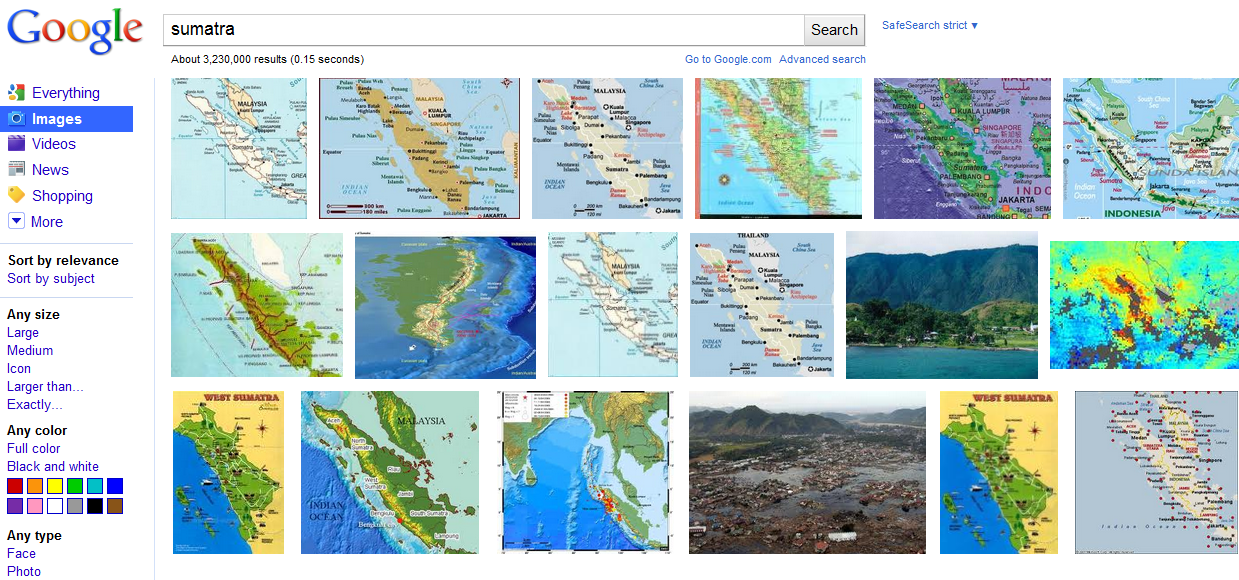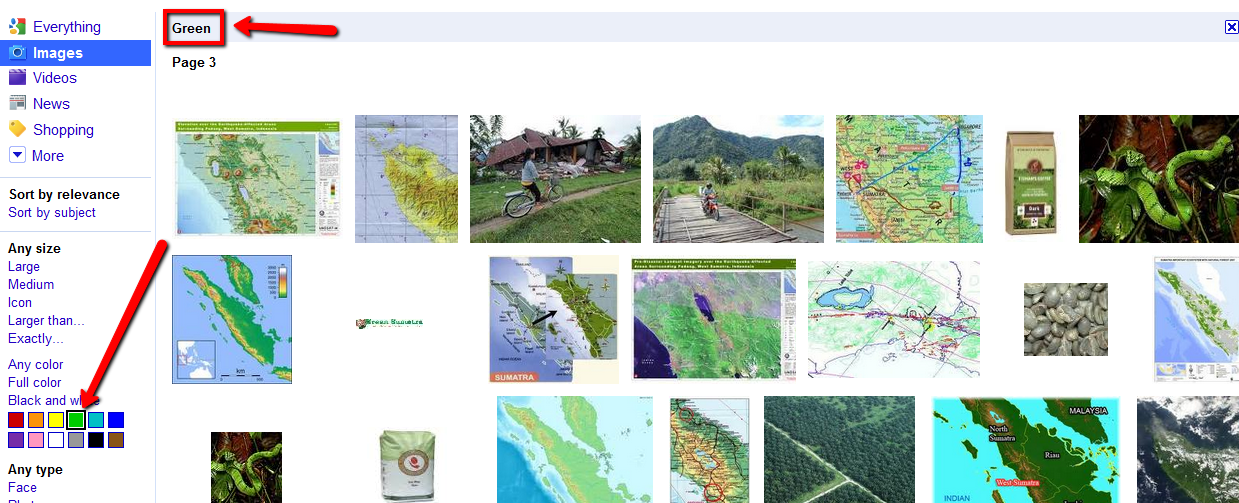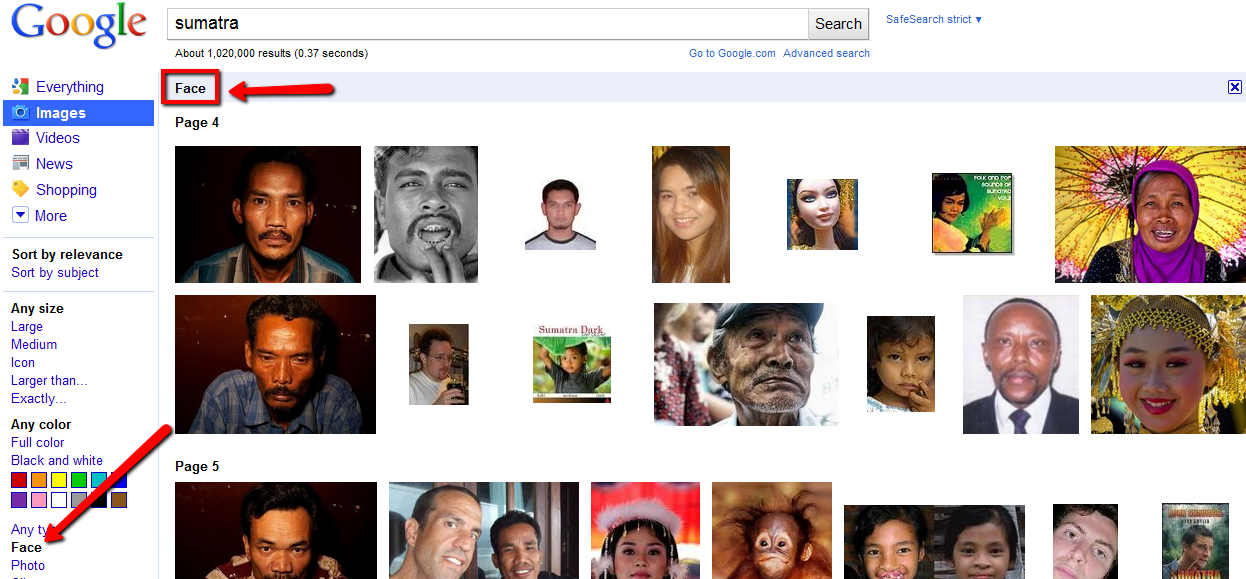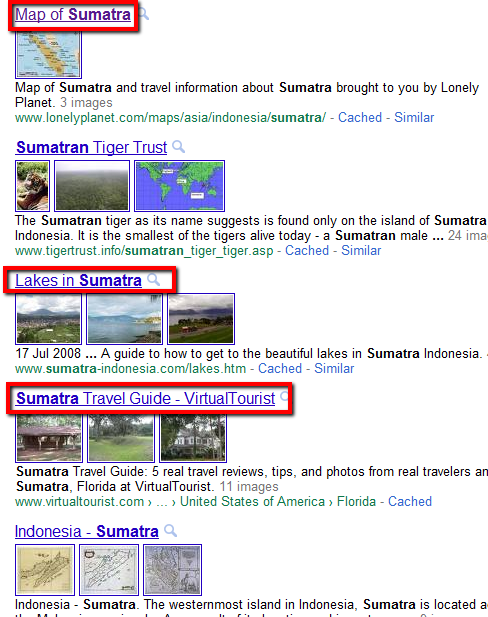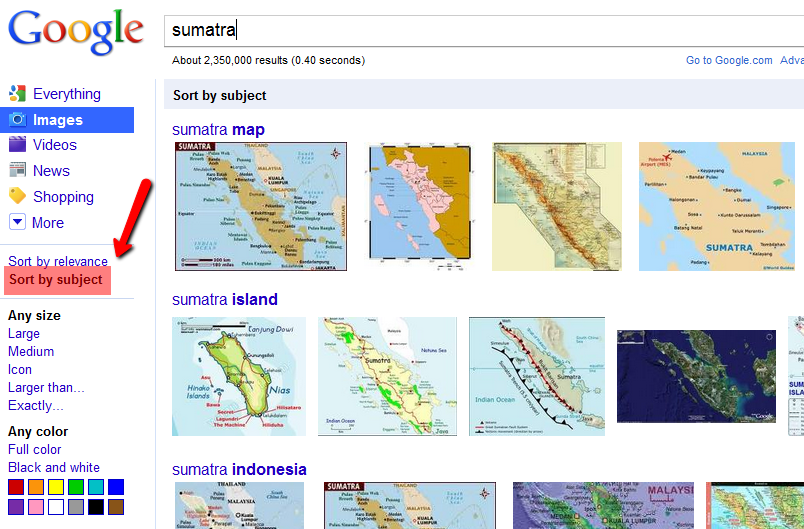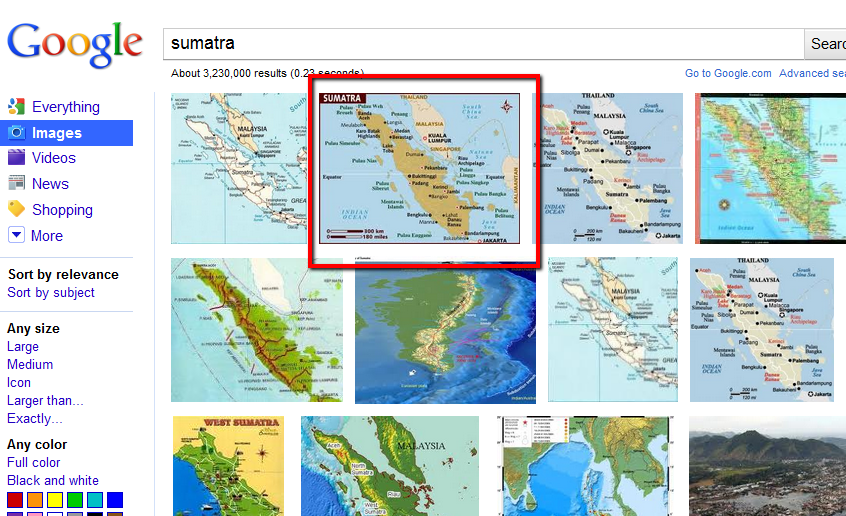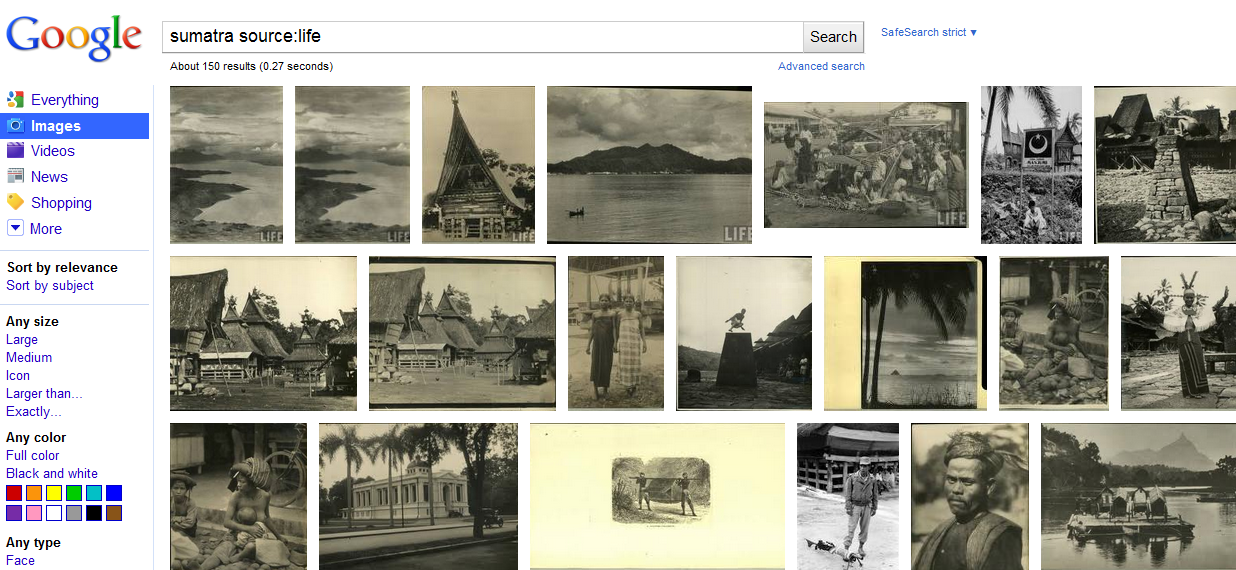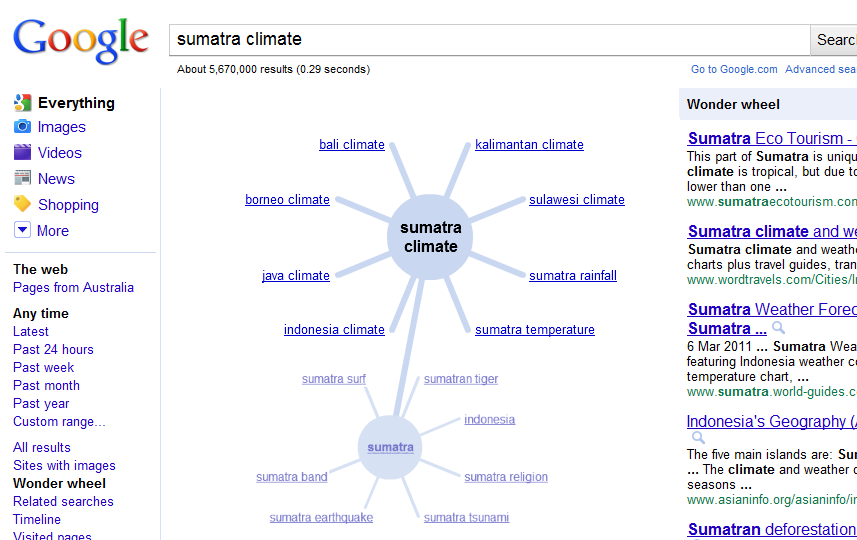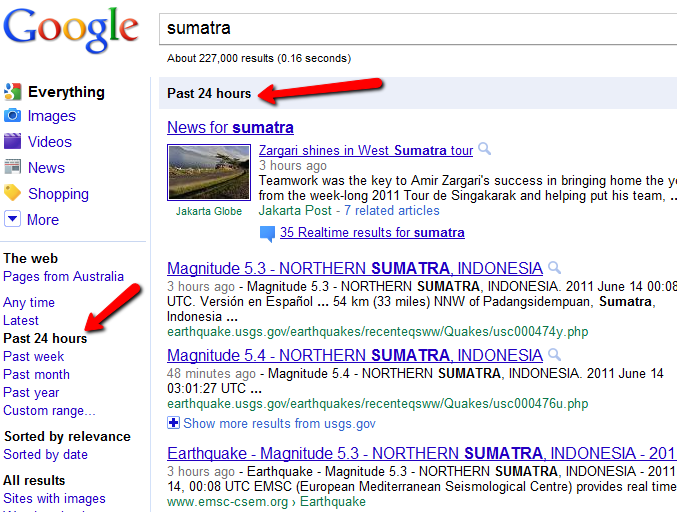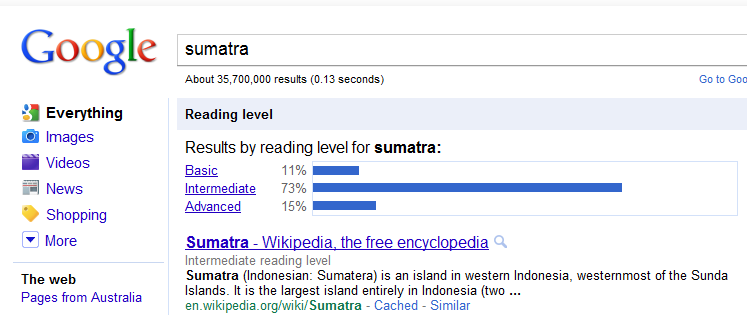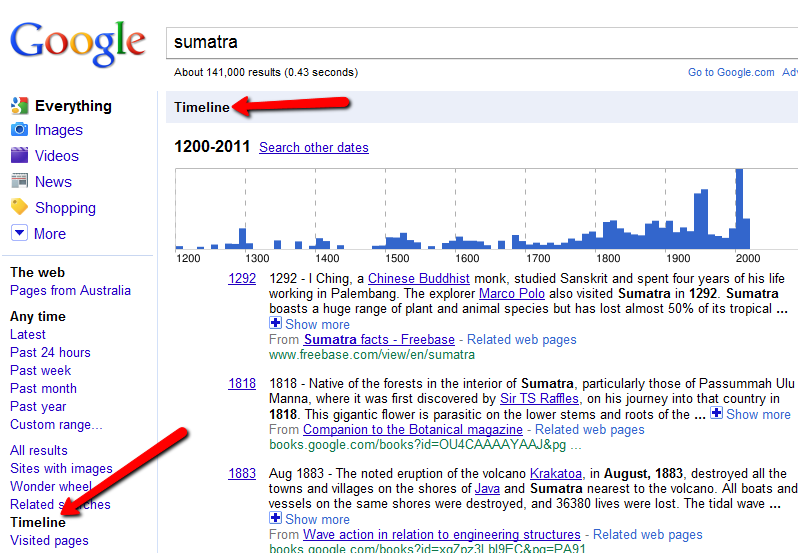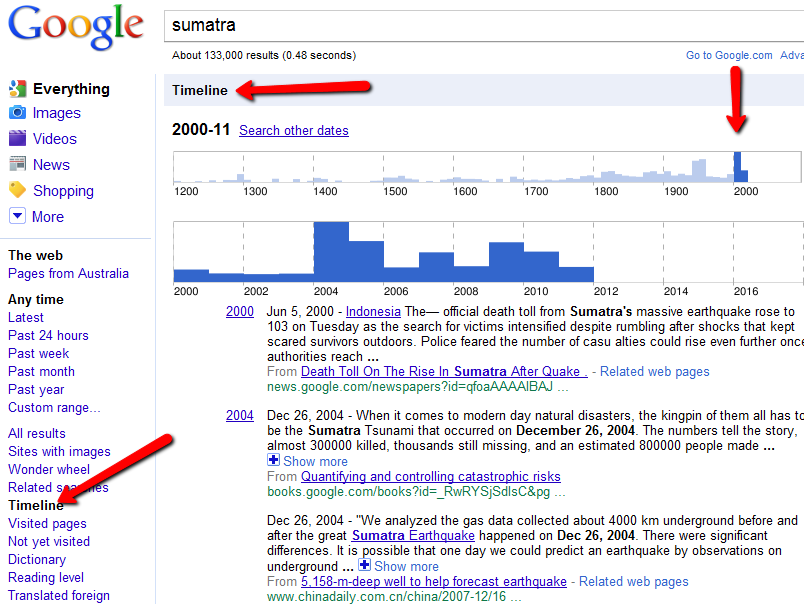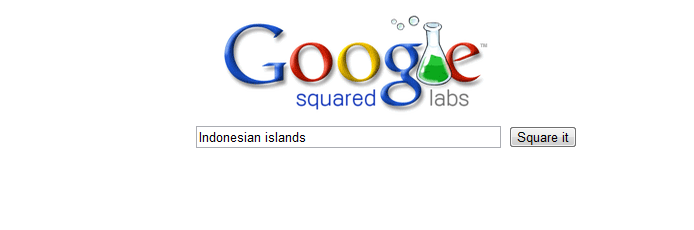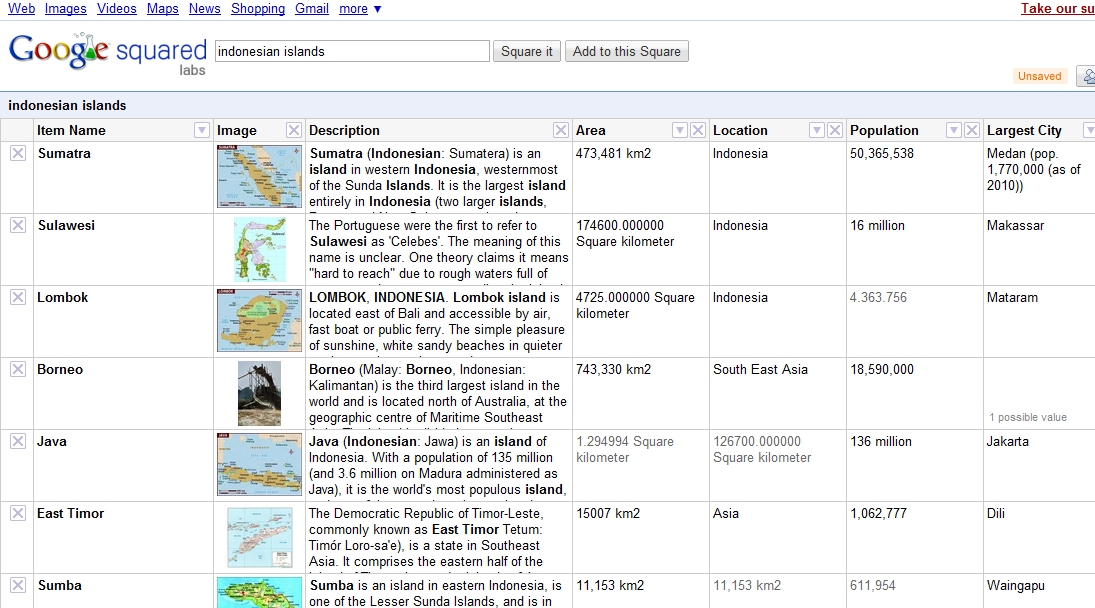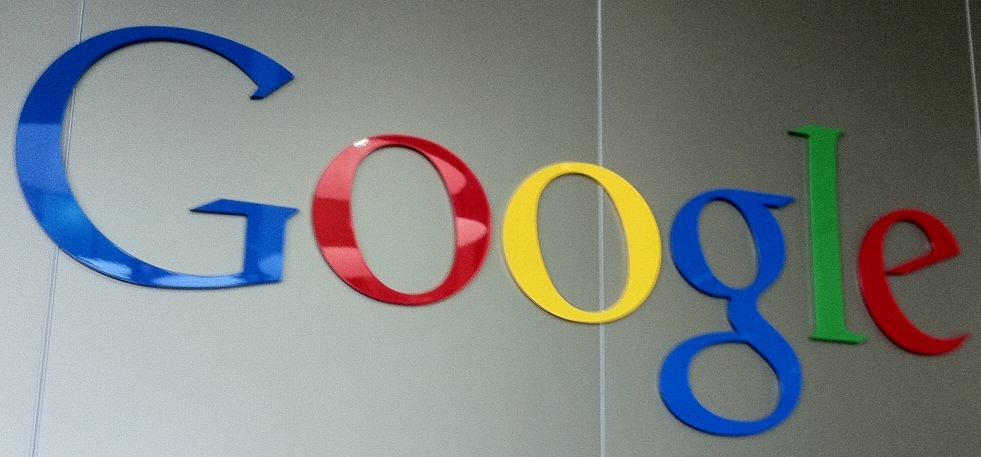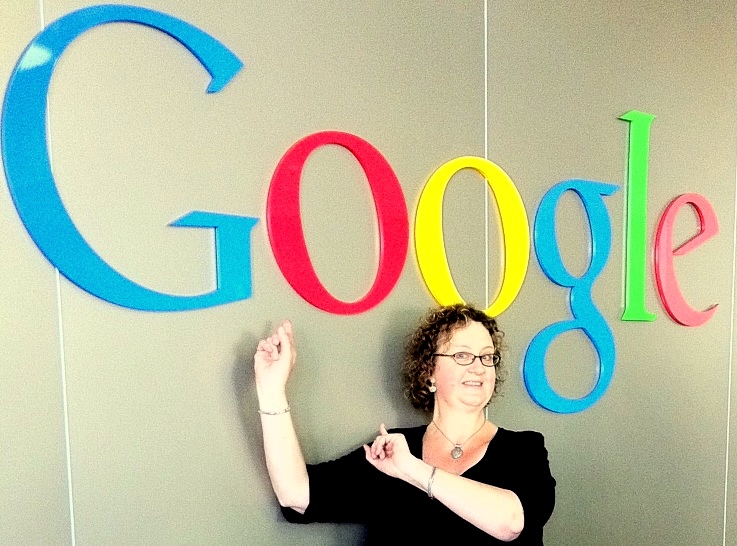A little over a week ago, my family and I (husband and two sons) travelled overseas for a very full 3 weeks. My husband and I haven’t been overseas since the early 1980s and neither of my sons have been out of Australia at all. We were probably a little too ambitious to cover so much ground in such a short time, but it’s difficult to decide between staying longer in places and getting to see more. The itinerary included Berlin, Prague, Padova, Verona, Milan, Moscow and Singapore, and when you consider how much of the 3 weeks is taken up travelling, it’s really only a couple of days in each city. If I did it again, I’d definitely go in milder weather – the heat and humidity was taxing – but with a son in Year 11, we didn’t really have any choice. And at the end of the day, we were very lucky that everything went smoothly, and now we have the memories and photos to savour.
[googleapps domain=”docs” dir=”present/embed” query=”id=dcb397dn_179d7ss6mfr&autoStart=true&loop=true&size=m” width=”555″ height=”451″ /]
So, I go away for 3 weeks and suddenly everyone has jumped onto a new social networking planet – Google+. Once I’m back, I have every intention of catching up but the effects of jetlag prevent me from comprehending anything. So, after a week of mental obscurity, I finally accept an invitation and go in to have a look around.
Did I expect to forgo the linguistic oddities in this new social network? No. So I come in, and people are huddling, creating circles, doing ‘hangouts’, sparking conversations. It all sounds very social and I’m interested in having a play so I can compare it to what happens on Twitter and Facebook. I’m not sure that Google+ works as a name, what with the ‘+’ symbol at the end which renders any punctuation after that ridiculous. Of course, I’m aware that Google+ is not a new, isolated product, but an extension of Google itself, a social extension so the name does make sense from that perspective.
I like the idea that Google is trying to create a one-stop shop for people already using Google, and the extensions make sense for people like me who already use gmail, Google docs, Google presentations, Google calendar, etc. And I’ve read that Google is trying to make our online connections more like real life.
Creating Circles of people in your life is the first step. I agree with Google that having different circles for friends and colleagues is a plus. Currently on Facebook I’m cutting back on the professional sharing because I’m aware that my non-teaching friends will find my posts annoying if they’re on Facebook to share photos and everyday things. So Circles makes a lot of sense. Also the idea of selective sharing sounds good; I’m not sure how to do that on Facebook except through messages and that doesn’t include the sharing of photos, does it?
Circles makes it easy to put your friends from Saturday night in one circle, your parents in another, and your boss in a circle by himself, just like real life.
I like the fact you can drag and drop people into circles but I’m already suspecting that I may have created too many categories and will confuse myself. In terms of how many people you have in your circles, the recommendation is to have heaps for breadth, and I do that already with Twitter, so I’m okay with doing the same here. Although I’m not sure whether I’ll end up keeping up Google+ and Twitter AND Facebook – too many networks. I think many people feel the same, and I’ll be giving Google+ a longer trial period before I decide to delete any previous networks.
Sparks is also an interesting concept.
Remember when your Grandpa used to cut articles out of the paper and send them to you? That was nice. That’s kind of what Sparks does: looks for videos and articles it thinks you’ll like, so when you’re free, there’s always something to watch, read, and share. Grandpa would approve.
In fact, my mother still cuts things out of the newspaper for me and my sons, and I don’t have the heart to tell her we can read everything online. Still, the idea of sharing interesting information is a good one. I’ve organised my Facebook groups in a similar way so that organisations I’m interested in send me updates of interest, saving me the trouble of going out and looking for them.
I’ve yet to be involved in a hangout but I imagine if I enjoy webinars I might enjoy the opportunity to come together for an informal chat with friends. Let me know if you’re organising one of those.
Bumping into friends while you’re out and about is one of the best parts of going out and about. With Hangouts, the unplanned meet-up comes to the web for the first time. Let buddies know you’re hanging out and see who drops by for a face-to-face-to-face chat. Until we perfect teleportation, it’s the next best thing.
And the group chat sounds like a fantastic idea so I can’t wait to try out huddle.
Texting is great, but not when you’re trying to get six different people to decide on a movie. Huddle takes care of it by turning all those different conversations into one simple group chat, so everyone gets on the same page long before thumbs get sore.
Instant photo upload I don’t get at all yet. Photos uploading themselves makes me nervous – what does that exactly mean? And the video doesn’t make it any clearer so I’ll have to do a bit of research there.
[youtube=http://www.youtube.com/watch?v=6y_xKVSRAy8&feature=player_embedded]
This post is already too long so I won’t elaborate any longer. If Google+ is a way to manage online your real life and real life friends, then I’d better go back to real life. Bye.